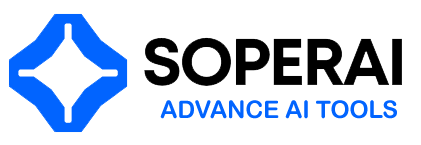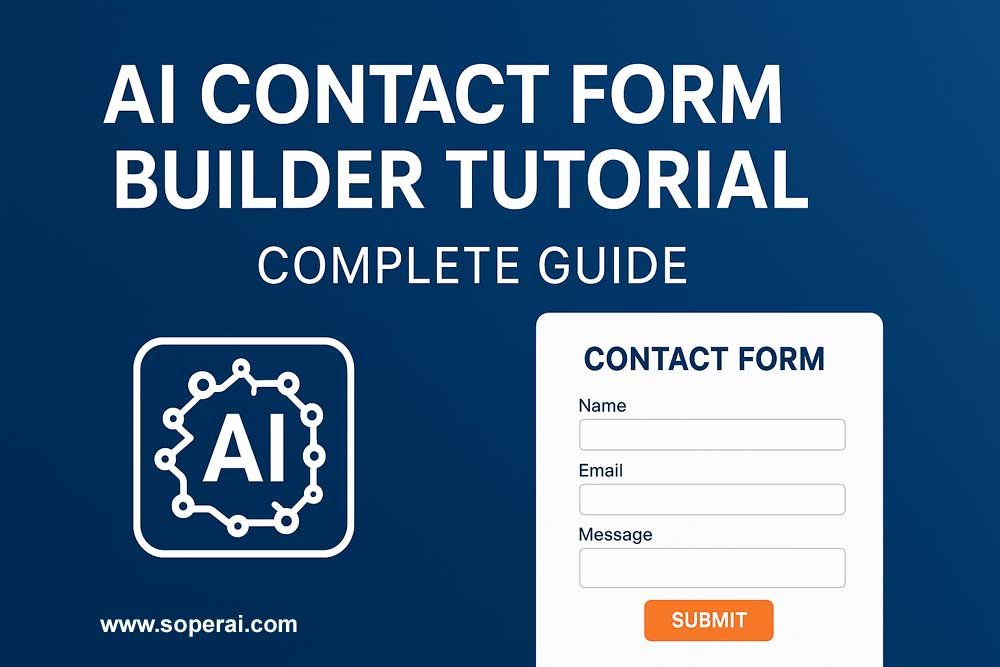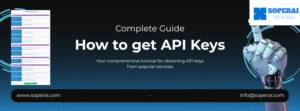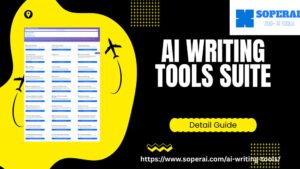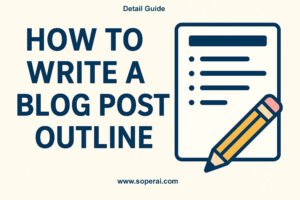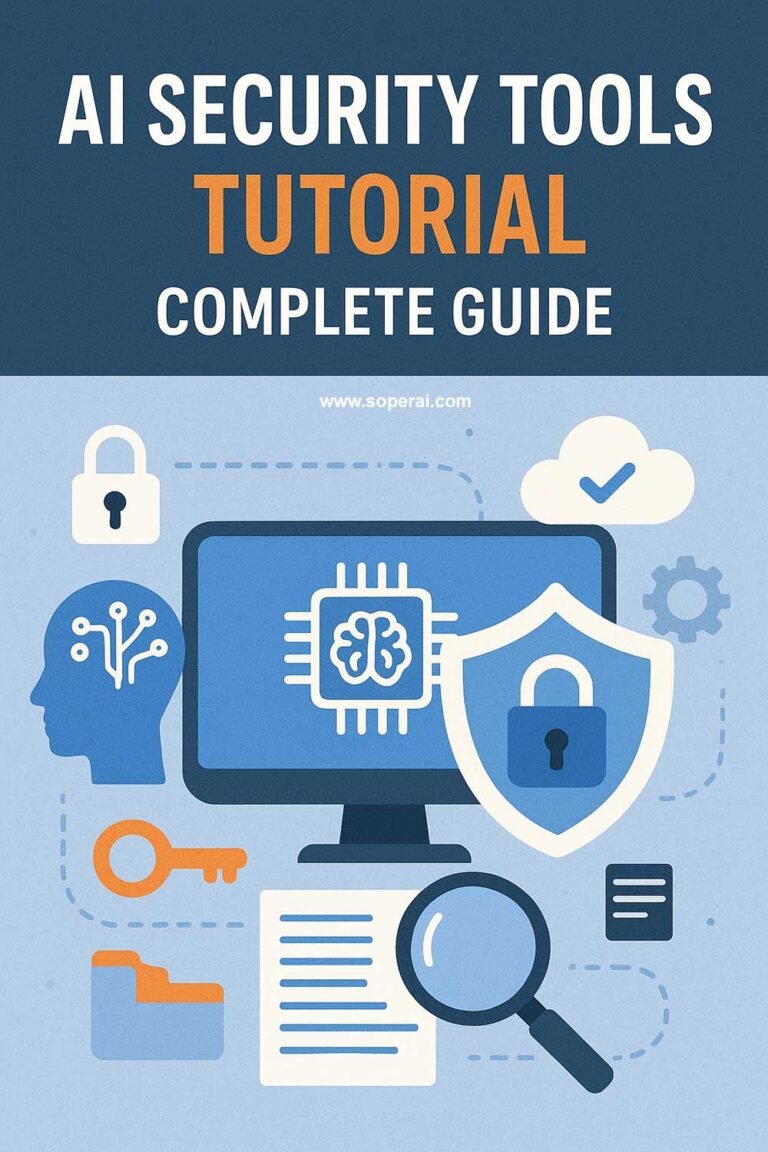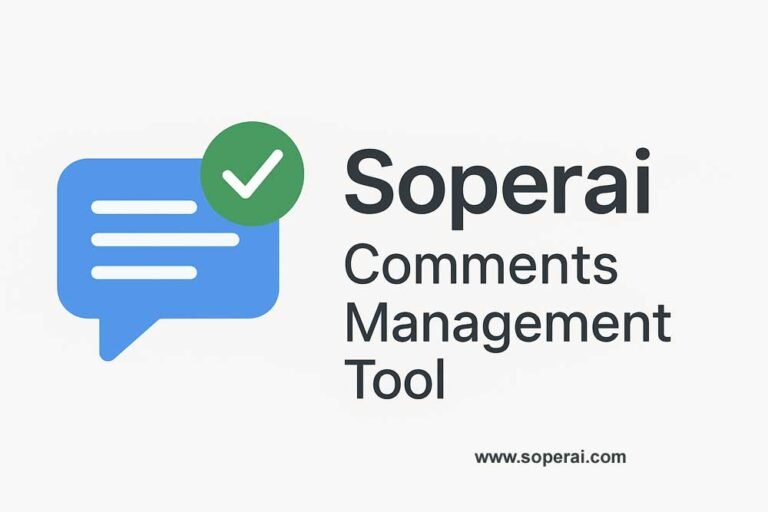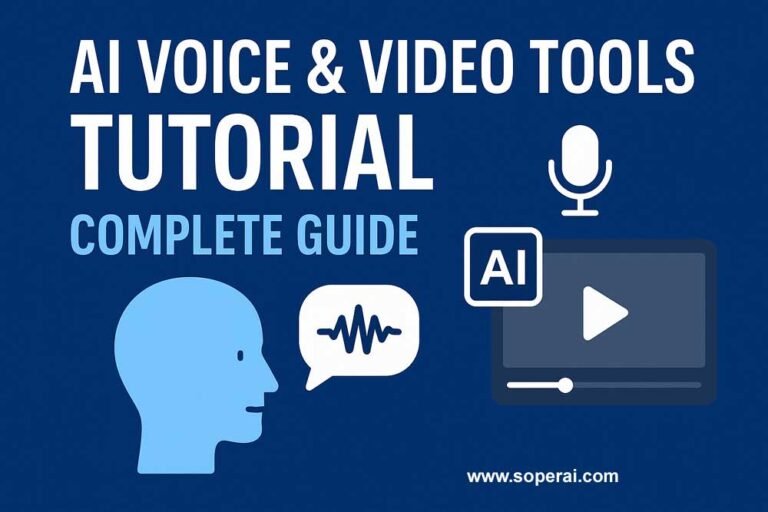This comprehensive tutorial will guide you through using the Soperai AI Contact Form Builder, a powerful tool that enables you to create professional, responsive contact forms in minutes without any coding knowledge. Whether you’re a business owner, web designer, or marketer, this tool helps you capture leads and improve website conversions effectively.
What is the AI Contact Form Builder?
The Soperai Contact Form Builder is an intuitive drag-and-drop form creation platform that combines simplicity with advanced functionality. It allows you to build beautiful, mobile-responsive contact forms with advanced field types, smart analytics, and enterprise-grade security features.
Key Features Overview
🚀 Lightning Fast Setup
- Create professional forms in under 5 minutes
- Intuitive drag-and-drop interface
- No coding skills required
- Quick deployment to any website
🎨 Beautiful Designs
- Stunning pre-built templates
- Complete customization options
- Brand matching capabilities
- Professional appearance guaranteed
📱 Mobile Responsive
- Automatic adaptation to all screen sizes
- Perfect functionality across devices
- Touch-friendly interface
- Optimized user experience
🔧 Advanced Field Types
- Text fields for names and general input
- Email fields with validation
- Phone number fields
- URL fields for websites
- Textarea for longer messages
- Dropdown menus for selections
- Radio buttons for single choices
- Checkboxes for multiple options
📊 Smart Analytics
- Submission tracking
- Conversion rate monitoring
- User behavior insights
- Built-in analytics dashboard
🔒 Security Features
- Enterprise-grade security
- Advanced spam protection
- SSL encryption
- GDPR compliance built-in
Getting Started
Step 1: Account Setup
- Visit the Platform: Navigate to the Soperai Contact Form Builder
- Sign Up: Create your free account
- Verify Email: Confirm your email address
- Access Dashboard: Log in to your form builder dashboard
Step 2: Choose Your Starting Point
- Template Selection: Browse pre-built templates
- Blank Form: Start from scratch for complete customization
- Import Existing: Import forms from other platforms if needed
Building Your First Contact Form
Step 1: Form Creation Basics
Starting a New Form:
- Click “Create New Form” in your dashboard
- Choose a template or select “Start from Scratch”
- Give your form a descriptive name
- Select the form’s primary purpose (Contact, Lead Generation, Support, etc.)
Understanding the Interface:
- Left Panel: Field types and elements
- Center Area: Form preview and editing canvas
- Right Panel: Settings and customization options
- Top Menu: Save, preview, and publish options
Step 2: Adding Form Fields
Basic Field Addition:
- Drag and Drop: Drag desired field types from the left panel to the form area
- Field Positioning: Arrange fields in logical order
- Field Configuration: Click on any field to access settings
Essential Fields for Contact Forms:
Name Field:
- Add a text field for full name
- Configure as required field
- Set appropriate placeholder text
- Example: “Enter your full name”
Email Field:
- Use email-specific field type for validation
- Make this field required
- Add helpful placeholder text
- Example: “your.email@example.com”
Phone Field (Optional):
- Add phone field with format validation
- Consider making optional for better conversion
- Include country code formatting if needed
Message Field:
- Use textarea for longer messages
- Set appropriate size (rows/columns)
- Add character limits if needed
- Make this field required
Subject Field (Optional):
- Use dropdown for predefined subjects
- Or use text field for open subjects
- Helps with message categorization
Step 3: Advanced Field Configuration
Field Settings Options:
Required Fields:
- Toggle required status for each field
- Balance between information needs and user experience
- Mark essential fields only
Validation Rules:
- Email format validation (automatic)
- Phone number formatting
- Character limits for text fields
- Custom validation patterns
Placeholder Text:
- Provide helpful examples
- Guide user input
- Keep text concise and clear
Help Text:
- Add additional guidance below fields
- Explain special requirements
- Improve form completion rates
Step 4: Form Styling and Design
Visual Customization:
Color Scheme:
- Access the styling panel
- Choose primary and secondary colors
- Match your brand colors
- Ensure good contrast for accessibility
Typography:
- Select appropriate fonts
- Set font sizes for readability
- Configure font weights
- Ensure consistency throughout
Layout Options:
- Single Column: Traditional vertical layout
- Two Column: Side-by-side fields for shorter forms
- Custom Grid: Advanced layout control
Button Styling:
- Customize submit button appearance
- Set hover effects
- Choose appropriate button text (“Submit”, “Send Message”, “Contact Us”)
- Configure button size and positioning
Advanced Features
Multi-Step Forms
Creating Multi-Step Forms:
- Form Sectioning: Divide long forms into logical sections
- Progress Indicators: Add step indicators for user guidance
- Navigation: Configure next/previous buttons
- Validation: Set validation rules for each step
Best Practices for Multi-Step Forms:
- Keep each step focused on related information
- Show progress clearly
- Allow users to go back and edit
- Save progress automatically
Conditional Logic
Setting Up Conditional Fields:
- Trigger Fields: Define which fields trigger conditions
- Show/Hide Logic: Configure what appears based on selections
- Dynamic Content: Create personalized form experiences
- Advanced Rules: Combine multiple conditions
Example Scenarios:
- Show additional fields based on service selection
- Display different contact methods based on inquiry type
- Customize follow-up questions based on initial responses
File Upload Fields
Adding File Upload Capability:
- Drag file upload field to form
- Configure accepted file types
- Set file size limits
- Add upload instructions
Security Considerations:
- Limit file types to safe formats
- Set reasonable file size limits
- Configure virus scanning if available
- Provide clear upload guidelines
Form Integration and Deployment
Website Integration
Embedding Your Form:
- Copy Embed Code: Get the provided HTML embed code
- Paste in Website: Add to your website’s HTML
- WordPress Plugin: Use dedicated WordPress integration
- CMS Integration: Follow platform-specific instructions
Integration Options:
- Direct Embed: Full form integration
- Modal/Popup: Form in overlay window
- Sidebar Widget: Compact form placement
- Landing Page: Dedicated form page
Email Configuration
Setting Up Notifications:
- Admin Notifications: Configure where form submissions go
- Auto-Responders: Set up confirmation emails for users
- Email Templates: Customize email content and design
- Multiple Recipients: Send to different departments based on inquiry type
Email Template Customization:
- Include form submission data
- Add your branding
- Provide clear next steps
- Include contact information
Database and CRM Integration
Data Management:
- Built-in Database: View submissions in dashboard
- Export Options: Download data in various formats
- CRM Integration: Connect to popular CRM systems
- API Access: Custom integrations for advanced users
Analytics and Optimization
Understanding Form Analytics
Key Metrics to Track:
- Submission Rate: Total forms submitted
- Conversion Rate: Visitors vs. submissions
- Abandonment Points: Where users stop filling out the form
- Field Completion: Which fields cause issues
- Device Performance: Mobile vs. desktop conversion
Using Analytics Data:
- Identify problem areas in your forms
- Optimize field placement and requirements
- Improve conversion rates through testing
- Make data-driven design decisions
A/B Testing
Testing Form Elements:
- Headlines: Test different form titles
- Button Text: Try various call-to-action phrases
- Field Order: Test different arrangements
- Design Elements: Compare color schemes and layouts
Setting Up Tests:
- Create multiple form versions
- Split traffic evenly between versions
- Run tests for statistically significant periods
- Implement winning variations
Security and Compliance
Spam Protection
Built-in Spam Prevention:
- CAPTCHA Integration: Human verification
- Honeypot Fields: Hidden spam traps
- Rate Limiting: Prevent automated submissions
- IP Filtering: Block problematic sources
Advanced Security:
- SSL encryption for all data transmission
- Secure data storage
- Regular security updates
- Compliance with security standards
GDPR Compliance
Privacy Protection Features:
- Consent Checkboxes: Required privacy policy agreement
- Data Processing: Clear information about data use
- Right to Deletion: User data removal capabilities
- Data Portability: Export user data on request
Compliance Best Practices:
- Clearly state data usage purposes
- Provide easy unsubscribe options
- Maintain data processing records
- Regular privacy policy updates
Troubleshooting Common Issues
Form Not Displaying
Common Causes and Solutions:
- Embed Code Issues: Verify correct code placement
- CSS Conflicts: Check for styling conflicts
- JavaScript Errors: Review browser console for errors
- Caching Issues: Clear website and browser cache
Low Conversion Rates
Optimization Strategies:
- Reduce Field Count: Only ask for essential information
- Improve Design: Make forms more visually appealing
- Better Copy: Improve form headlines and descriptions
- Mobile Optimization: Ensure mobile-friendly design
Spam Submissions
Enhanced Protection:
- Enable all available spam protection features
- Add additional verification steps
- Monitor submission patterns
- Implement manual review for suspicious submissions
Best Practices for High-Converting Forms
User Experience Optimization
Form Design Principles:
- Keep It Simple: Only ask for necessary information
- Logical Flow: Arrange fields in natural order
- Clear Labels: Use descriptive field labels
- Visual Hierarchy: Guide users through the form
- Error Prevention: Use validation to prevent mistakes
Psychological Factors:
- Build trust with professional design
- Reduce anxiety with progress indicators
- Create urgency with compelling copy
- Provide clear value proposition
Content Strategy
Compelling Headlines:
- Focus on user benefits
- Create sense of urgency
- Use action-oriented language
- Keep headlines concise
Effective Call-to-Actions:
- Use specific action words
- Create urgency or excitement
- Match user intent
- Test different variations
Advanced Customization
Custom CSS Styling
Adding Custom Styles:
- Access the custom CSS section
- Add your CSS rules
- Preview changes in real-time
- Test across different devices
Common Customizations:
- Brand-specific color schemes
- Custom fonts and typography
- Unique button styles
- Advanced layout modifications
JavaScript Integration
Custom Functionality:
- Form behavior modifications
- Advanced validation rules
- Third-party service integration
- Custom tracking and analytics
Maintenance and Updates
Regular Maintenance Tasks
Monthly Reviews:
- Check form performance metrics
- Review spam submission patterns
- Update email templates if needed
- Test form functionality across devices
Quarterly Optimizations:
- Analyze conversion data
- A/B test new variations
- Update design elements
- Review security settings
Staying Current
Platform Updates:
- Enable automatic updates when available
- Review new features and capabilities
- Update integrations as needed
- Maintain backup copies of important forms
Pricing and Plans
Free Plan Features
- Unlimited forms creation
- Up to 100 submissions per month
- All field types included
- Email notifications
- Mobile responsive design
- Basic analytics
- Spam protection
- 24/7 support access
Upgrade Considerations
- Higher submission limits for growing businesses
- Advanced analytics and reporting
- Priority support
- Additional integration options
- White-label options for agencies
Conclusion
The Soperai AI Contact Form Builder provides a powerful yet user-friendly solution for creating professional contact forms that convert visitors into leads. By following this tutorial, you can build effective forms that enhance your website’s functionality while maintaining security and providing excellent user experience.
Start with simple contact forms and gradually incorporate advanced features as your needs grow. Regular monitoring and optimization based on analytics data will help you achieve the best possible conversion rates and user satisfaction.
Remember that the best contact forms balance the need for information with user convenience. Focus on creating forms that serve both your business goals and your visitors’ needs effectively.