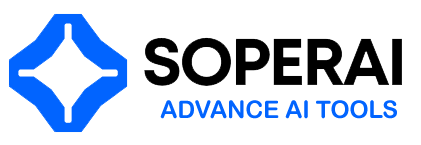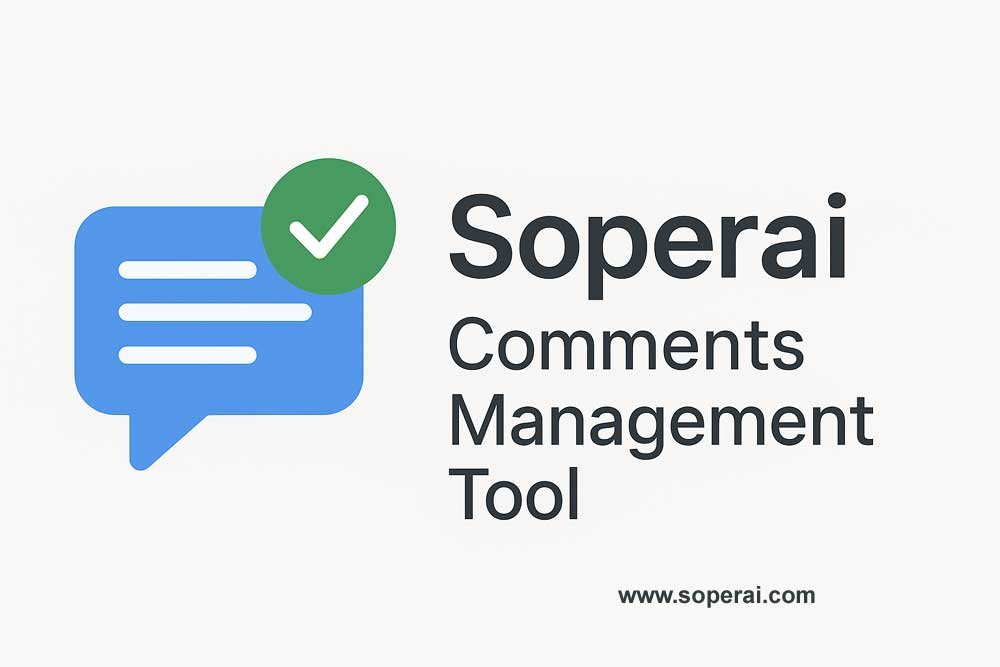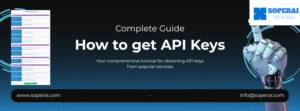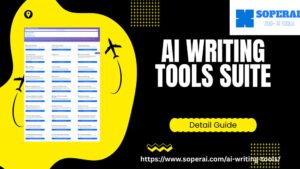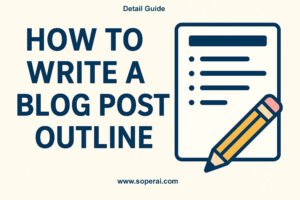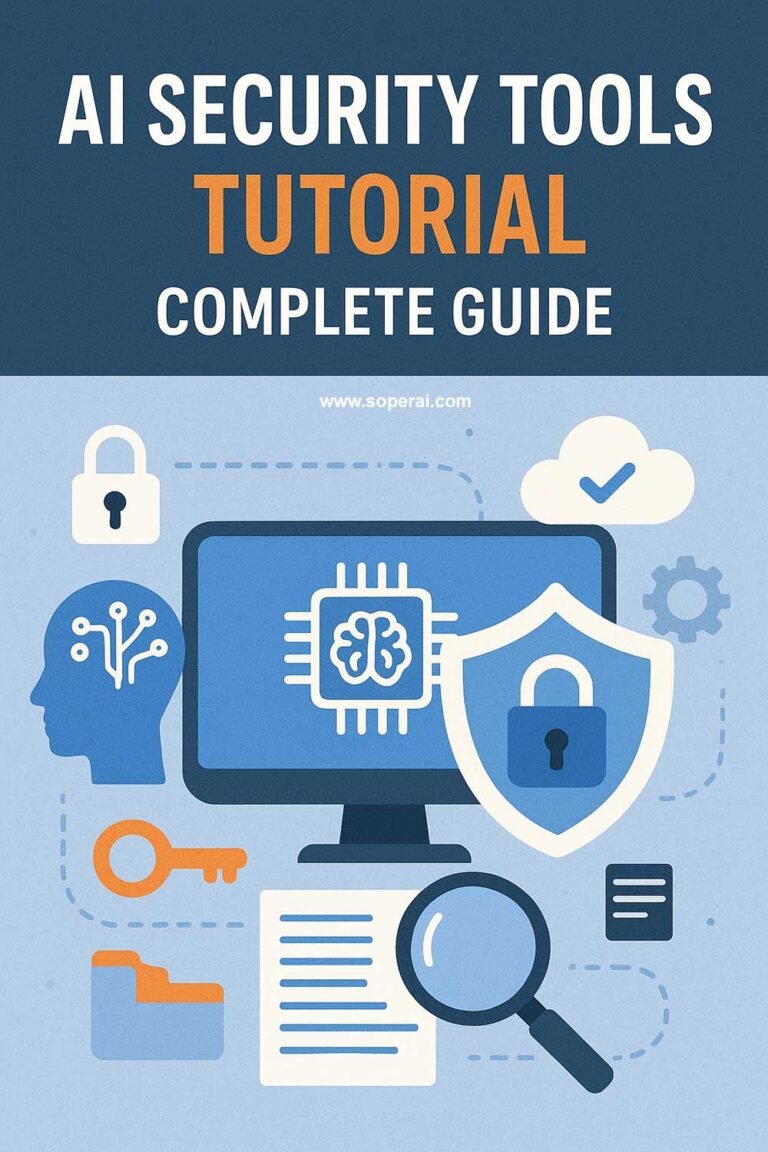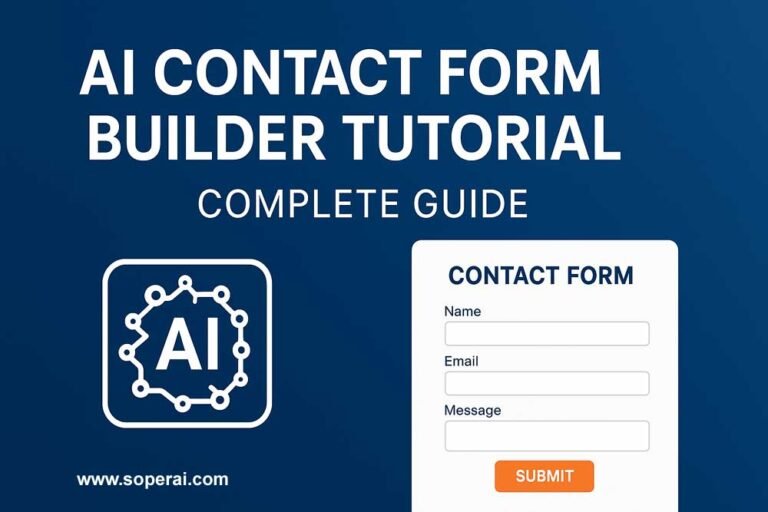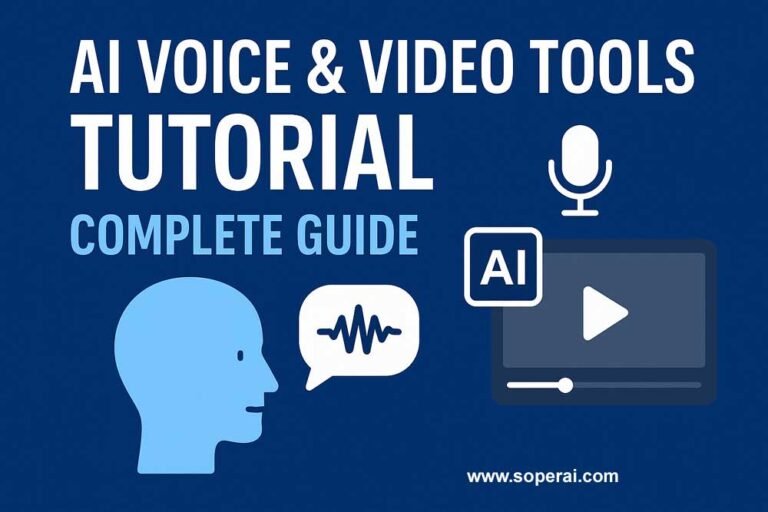This comprehensive tutorial will guide you through using the Soperai AI Comments Management Tool, an advanced WordPress plugin designed to revolutionize how you handle website comments. With 99% spam detection accuracy and intelligent automation features, this tool streamlines your comment moderation workflow while enhancing user engagement.
Tool Overview
The AI Comments Management Tool is a powerful WordPress system that combines multiple AI technologies to automate and optimize comment management. It’s designed for website owners, bloggers, e-commerce sites, and digital marketers who want to maintain high-quality community engagement without the manual overhead.
Key Features
🤖 AI-Powered Spam Detection
- 99% accuracy in identifying spam comments
- Machine learning algorithms that improve over time
- Multi-layer protection system
- Real-time processing of incoming comments
🌍 Real-Time Translation
- Instant translation from any language to your preferred language
- Support for global communication
- Enhanced user engagement across language barriers
- Automatic language detection
💬 Intelligent AI Replies
- Contextual response generation
- Professional tone maintenance
- Brand voice consistency
- Time-saving automation
🔍 Smart Filtering System
- Filter by comment type, status, language, and location
- Advanced search capabilities
- Bulk management options
- Quick navigation through large comment volumes
📊 Detailed Analytics
- Comment pattern insights
- Spam rate tracking
- Language distribution analysis
- User engagement metrics
Installation and Setup
Step 1: WordPress Plugin Installation
- Download the Plugin: Obtain the AI Comments Management Tool plugin
- Upload to WordPress:
- Go to your WordPress admin panel
- Navigate to Plugins → Add New → Upload Plugin
- Select the plugin file and click “Install Now”
- Activate the Plugin: Click “Activate” after successful installation
Step 2: Initial Configuration
- Access Settings: Find the plugin in your WordPress admin menu
- Configure Basic Settings:
- Set your primary language preference
- Choose spam detection sensitivity level
- Configure notification preferences
- Connect AI Services: Follow the setup wizard to connect required AI services
Step 3: Customize Filtering Options
- Set Up Filter Rules:
- Define automatic actions for different comment types
- Configure language-specific handling
- Set geographic filtering if needed
- Configure Moderation Workflow:
- Set approval thresholds
- Configure automated responses
- Define escalation rules
Using Core Features
AI Spam Detection
How It Works: The system analyzes multiple factors including content patterns, behavioral signals, IP reputation, and contextual understanding to identify spam with 99%+ accuracy.
Step-by-Step Usage:
- Automatic Processing:
- Comments are analyzed instantly upon submission
- Spam comments are automatically flagged
- Clean comments can be auto-approved based on your settings
- Manual Review:
- Access the comments dashboard
- Review flagged comments in the “Pending” section
- Use the “AI Spam Check” button for manual verification
- Training the System:
- Mark false positives to improve accuracy
- Confirm correct spam detections
- System learns from your feedback
Real-Time Translation
Setting Up Translation:
- Language Preferences:
- Set your primary language in settings
- Choose which languages to auto-translate
- Configure translation display options
- Using Translation Features:
- Click “Detect Language” button for any comment
- View original and translated versions
- Respond in commenter’s language or your preferred language
- Managing Multilingual Comments:
- Filter comments by detected language
- Set automatic translation rules
- Configure language-specific moderation policies
Intelligent AI Replies
Generating Automated Responses:
- Setup Phase:
- Define your brand voice and tone
- Create response templates for common scenarios
- Set automation rules for different comment types
- Using AI Replies:
- Select a comment requiring response
- Click “Generate AI Reply” button
- Review and customize the generated response
- Publish or save as draft
- Customization Options:
- Adjust response length and formality
- Include personalization elements
- Maintain contextual relevance to blog posts
Smart Filtering and Management
Navigation and Organization:
- Using the Dashboard:
- View all comments in the main interface
- Use column headers (Author, Post, Comment, Type, Language, etc.)
- Sort by any column for better organization
- Advanced Filtering:
- By Status: Approved, Pending, Spam, Trash
- By Language: Filter specific languages
- By Location: Geographic filtering
- By Type: Regular comments, replies, pingbacks
- By Date Range: Specific time periods
- Bulk Actions:
- Select multiple comments using checkboxes
- Apply bulk actions: Approve, Delete, Mark as Spam
- Use filters to select specific comment types
Advanced Management Techniques
Setting Up Automated Workflows
Create Automation Rules:
- Approval Automation:
- Auto-approve comments from trusted users
- Set criteria for automatic approval
- Configure exceptions and manual review triggers
- Response Automation:
- Set up auto-replies for common comment types
- Configure welcome messages for first-time commenters
- Create FAQ-style automated responses
- Escalation Rules:
- Define when comments need manual review
- Set up notifications for specific types of comments
- Configure admin alerts for unusual activity
Analytics and Insights
Understanding Your Data:
- Comment Metrics:
- Track total comments over time
- Monitor spam detection rates
- Analyze engagement patterns
- Language Analytics:
- See language distribution of your audience
- Track translation usage
- Identify global reach opportunities
- Performance Insights:
- Monitor moderation efficiency
- Track response times
- Measure community engagement levels
Best Practices
Spam Management
- Regular Training: Continuously train the AI by marking false positives/negatives
- Threshold Adjustment: Fine-tune spam detection sensitivity based on your site’s needs
- Whitelist Management: Maintain trusted commenter lists for automatic approval
Multilingual Engagement
- Cultural Sensitivity: Understand cultural context when using translations
- Response Timing: Consider time zones when responding to international comments
- Language Quality: Review AI translations for accuracy before responding
Community Building
- Personal Touch: Customize AI responses to maintain personal connection
- Consistent Voice: Ensure AI replies match your brand personality
- Engagement Strategies: Use analytics to identify engagement opportunities
Troubleshooting Common Issues
False Spam Detection
Problem: Legitimate comments marked as spam Solutions:
- Review and mark as “Not Spam” to train the system
- Adjust spam detection sensitivity settings
- Check if commenter is in your whitelist
Translation Accuracy
Problem: Poor quality translations Solutions:
- Use simpler language in your responses
- Review context before relying on translations
- Consider manual translation for important conversations
AI Reply Quality
Problem: Generic or inappropriate AI responses Solutions:
- Refine your brand voice settings
- Create more specific response templates
- Always review AI-generated replies before publishing
Performance Issues
Problem: Slow comment loading or processing Solutions:
- Check your hosting resources
- Clear plugin caches
- Contact support for optimization tips
Advanced Tips and Tricks
Maximizing Efficiency
- Keyboard Shortcuts: Learn quick approval/rejection shortcuts
- Bulk Processing: Use filters to process similar comments in batches
- Regular Maintenance: Schedule weekly reviews of flagged comments
Enhancing User Experience
- Quick Responses: Use AI replies for faster engagement
- Multilingual Welcome: Set up welcome messages in multiple languages
- Community Guidelines: Use AI to enforce comment policies consistently
Analytics Utilization
- Content Strategy: Use language data to inform content creation
- Engagement Optimization: Identify peak commenting times and topics
- Community Growth: Track metrics to measure community building success
Integration with WordPress
Theme Compatibility
- Works with most WordPress themes
- Maintains existing comment styling
- Provides additional CSS classes for customization
Plugin Compatibility
- Compatible with popular SEO plugins
- Works with caching plugins
- Integrates with user management systems
Customization Options
- Custom CSS styling available
- Hook integration for developers
- API access for advanced implementations
Maintenance and Updates
Regular Maintenance Tasks
- Weekly Review: Check spam detection accuracy
- Monthly Analytics: Review engagement trends
- Quarterly Updates: Update language models and spam databases
System Updates
- Enable automatic updates for security patches
- Test major updates in staging environment
- Backup settings before significant changes
Getting Support
Self-Help Resources
- Check plugin documentation
- Review video tutorials
- Access built-in help system
Professional Support
- Contact technical support for complex issues
- Request feature additions or customizations
- Get help with integration challenges
Conclusion
The AI Comments Management Tool transforms WordPress comment management from a time-consuming chore into an efficient, automated process. By leveraging advanced AI for spam detection, translation, and response generation, you can maintain high-quality community engagement while dramatically reducing manual workload.
Start with basic spam detection and gradually implement advanced features like automated replies and multilingual support. Regular monitoring and training of the AI system will ensure optimal performance and accuracy over time.
Remember to maintain the human touch in your community interactions while benefiting from AI efficiency. The goal is to enhance, not replace, meaningful engagement with your audience.